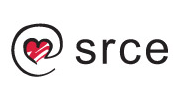Frequently asked question
Frequently asked question
Choose a question and the answer will appear below.
-
What is eduroam?
-
What is eduroam installer?
eduroam installer is a software tool that allows you to easily and reliably configure client devices for the safe use of the eduroam service. It is available via the website at: http://installer.eduroam.hr.
-
Who maintains information on eduroam installer?
Each institution's informations is entered and maintained by its administrator. University computing centre (Srce) ensures reliable operation of the central, commmon system.
-
Network profile is not visible after downloading installer profile for Android, iOS or MacOS device.
On iOS, Mac OS X (version 10.7.xi more) and Android devices managing of network certificates must be done using standard browser. Other browsers do not have necessary permission to use network certificate store. Any certificate downloaded using non-standard browser is stored as website certificate - therefore it becomes useless for connecting to eduroam network.
- For iOS and Mac OS X (version 10.7.x and higher) devices open installer web page using Safari browser
- On Android devices, depending on the version, use Internet or Chrome browser.
-
When trying to connect, there is an error about an expired certificate.
It is possible that the server certificate of the RADIUS server actually expired but be sure to check whether the time on the device is set correctly.
Certain devices set the device time to 1.1.1970 after initial poweron or after reset to factory settings, causing the described problem.
-
Is it possible to configure eduroam and StuDOM services with Network Manager on Linux OS?
Yes, the Network Manager can configure all the required parameters for the eduroam and StuDOM services. The image below shows the required settings. If you're configuring StuDOM service you should apply these parameters to Ethernet interface.
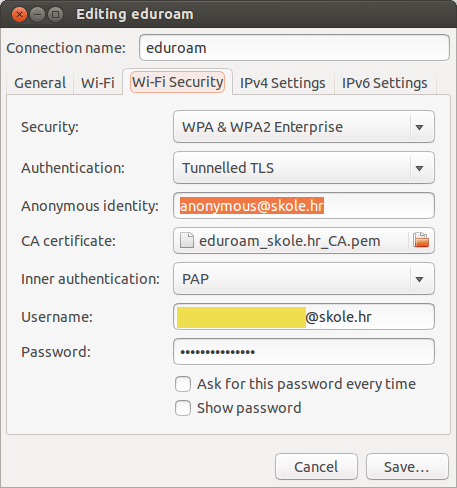
-
Why do I need to setup a Screen lock method when installing certificate on Android 4.0+ devices?
In Android 4.0+ operating system, credentials are stored in an encrypted keystore, with the encryption key derived from the device lock password. They require you to set a lock password so that they can initialize the keystore.
Full explanation can be found here.
-
What about support for Windows Phone 8 operating system?
Unfortunately, this platform does not allow the use of EAP-TTLS/PAP protocol which is a prerequisite for using eduroam services within the AAI@EduHr system.
Manufacturer of the Windows Phone 8 operating system didn't implement support for EAP-TTLS/PAP even though support for the same standard is implemented in the desktop version of Windows 8 operating system. More information on this subject can be found on Windows Phone Central Forums.
Update for Windows Phone 8 operating system that would allow the use of eduroam (and other WPA2 Enterprise Networks) is planned in the first half of 2014. More information about the planned update can be found here.
-
How to remove network profile?
-
Android
- Go to WiFi settings.
- Main menu > Settings > WiFi
- Long press the name of the networks in the list that you want to delete and select "Forget network".
-
Chrome OS
You can clear network profiles at any time if you are the owner of the device.
- Sign in to the Chrome device with the account that has been designated as the owner.
- Click the status area in the lower-right corner, where your account picture appears.
- Select Settings.
- In the “Internet connection” section, click the “Wireless network” menu.
- Select Preferred networks.
- Hover over the network in question with your mouse and click the X.
-
iOS
- Go to Settings > WiFi.
- Click on the blue arrow on the right of network you no longer want to connect to.
- Click on the "Forget this network" button.
Note: You need to be in range of the network to remove it.
-
Linux
- Delete the folder that was created when you used installer script on your Linux OS.
-
Mac OS X
- Locate and click on the WiFi Networks icon / Airport located in the upper right corner of the task bar.
- Click on Open Network Preferences.
- Click on WiFi in the left hand pane.
- Click on Advanced in the lower right corner.
- Click on the desired network.
- Click on the — icon to remove the WiFi network.
-
Windows XP, Vista, 7
- Uninstall client software.
- Reboot your computer.
-
Windows 8
- Press Windows Key + C key combination or move your mouse cursor to the right edge of your screen to open the Windows 8 "Charm Bar" on the right side of your screen .
- Click on the Settings icon (Gear shaped symbol located at the bottom of the "Charm Bar")
- Click on the Available icon in settings. (If you are already connected to a WiFi network it will not say "Available" it will show the name of the network you are currently connected to.)
- Locate the desired WiFi connection and Right Click on the network name.
- Click Forget this network. (If no options are seen after right clicking on the network name, there are no settings saved for the connection and the device is recognizing it as an entirely new connection)
-